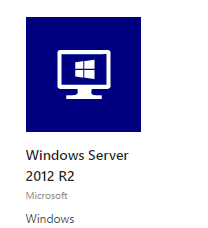 It happens to all of us, we need to have something done, and we needed for yesterday. In these times, we struggle, we don’t know where to start or worse, what to do. My grand-mother use to say: “When I don’t know what to cook, I always start by a sauté of onions. It’s smell so good it helps me to get started." In this post, I will show you my “sauté of onions” tips to get an environment up and running quickly.
It happens to all of us, we need to have something done, and we needed for yesterday. In these times, we struggle, we don’t know where to start or worse, what to do. My grand-mother use to say: “When I don’t know what to cook, I always start by a sauté of onions. It’s smell so good it helps me to get started." In this post, I will show you my “sauté of onions” tips to get an environment up and running quickly.Everybody knows that when you are looking for something for your mobile device you just need to go the “App Store”. But did you know Microsoft Azure has his own store? It’s called the Azure Marketplace .
Your online store for thousands of certified, open source, andIt's not containing two or three hundred of items but more than three thousand five hundred. Yes, that right, more than 3500! Whether you need a virtual machine, a web application, or a web API, great chance it will be available in the Marketplace. And it’s still continued to grow day after day.
community software applications, developer services, and
data—pre-configured for Microsoft Azure. Download, deploy, and get
more done.
It’s easy to think that we can “pop” and WordPress website in less then 5 minutes. It’s also true that creating a brand-new virtual machine, with a vanilla Windows server or Linux, is only few clicks. Moreover, many much more complex solutions could be created in the same way.
1, 2, 3, CommVault Simpana
Recently, I needed to find a fast and easy way to create a solution to provide data management that is easily accessible regardless of location. A quick search in the Azure Marketplace shows me all the different options I had. I know that Simpana is a great product so let’s use this one.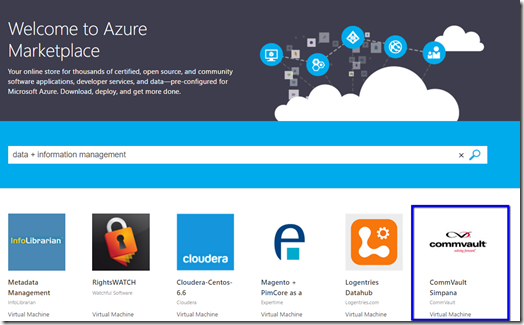
When an item is selected from the search list in the Azure Marketplace, the detail view is presented. This page contains all the information: prices, sizes, documentation and references.
Let’s start! Press the big green “Create Virtual Machine” button on the top of the screen. That will open the Microsoft Azure Portal with the blade ready to create your Simpana. An active Azure subscription is required, if you don’t have one get started it one-month Free here. At the bottom of the page, you will need to select the deployment mode. I strongly suggested to select the Resource Manager, because it provides more flexibility to manage the resource once you have it created. When you are ready click the Create button.

The first and second step, ask about the basics information: name, subscription, resource group, location and the size. The third step should be already populated base on the information you entered, but feel free to change it if you wish. The two next steps are just to be sure you understand the billing, and a summarize de new deployment.

When all the steps are completed, the portal will start the deployment of our solution. After few minutes, it should be done, and if you open the resource group, we can see all the deployed and configured items.

By selecting the Virtual Machine in the resource group, it will provide a Connect option. Click on it to download a Remote Desktop connection. Once connected, click the Start Menu, and you will find Simpana ready to serve.
The Azure Marketplace is a really important and powerful tool. It will help to create simple or complex solution easily and in only few minutes. A good way to improve our productivity.
