You are about to test the last version of your solution. You just need to change some configuration in the Micosoft Azure Portal, and you are good to go. To do it, you log in the portal at http://portal.azure.com and navigate to your component and... Error! What you see is a little sad cloud.
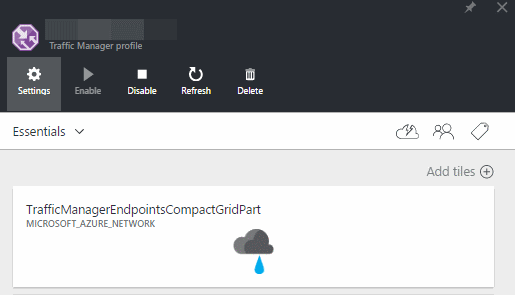
The Problem
This just happened to the team I'm working with. They needed to change the traffic manager's endpoint to do a traffic test. Unfortunately, the grid that contains the Endpoint was in a bad status and was not available. It looked like a deadened!
But it is really? Of course not. Here what you can do.
The Solution
Remember Microsoft is sharing the same API the Azure portal is using. That the beauty of the Azure Portal, you can use it has a convivial way to do your what you need, or you can access it via many different SDKs that are available today: .Net, Java, Node.js, Php, Python, Ruby and more! You also have command line tools that could help to manage your Azure services and apps using scripts.To know more about all the SDK available or the command-line refer to the Azure SDKs documentation pages online.

This time we were in a Windows environment, and we needed to modify one Endpoint of a Taffic Manager. Here what we did using Azure PowerShell Cmdlets:
# Login to our account
Login-AzureRmAccount
# Set the context we will work in. Use Get-AzureRmSubscription to list all your subscriptions.
Set-AzureRmContext -SubscriptionName "MySubscriptionName"
# List All Traffic Manager Profile
Azure Get-AzureTrafficManagerProfile
# Load our endpoint in a variable, change the value we need and put it back.
$endpoint = Get-AzureRmTrafficManagerEndpoint -Name myendpoint -ProfileName myprofile -ResourceGroupName "MyResourceGroupName" -Type ExternalEndpoints
$endpoint.Weight = 50
Set-AzureRmTrafficManagerEndpoint -TrafficManagerEndpoint $endpoint
In this case, we used the Azure Resource Manager (ARM) commands, but all the commands are also available in the service mode. To know more about how to deploy with ARM you can read my previous post. To see all the command available supported with ARM to configure your solution, go see the documentation online.
Happy testing!
