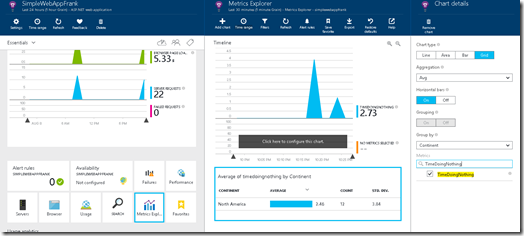It's time to share new reading notes. It is a habit I started a long time ago where I share a list of all the articles, blog posts, and books that catch my interest during the week.
If you think you may have interesting content, share it!
Cloud
- Adding Application Insights Logging to an ASP.NET app using the .NET SDK (David Giard) - This is a quick tutorial to get us started. Let's get control of our data.
Programming
-
Required Parameters in Blazor WebAssembly (Code Maze) - This is a very well-explained post. How to use features added in .NET 6 to make our application reliable.
-
What does Azure AD renamed Microsoft Entra ID mean for .NET developers? - .NET Blog (Jeremy Likness) - Learn more about the Identity. This post also includes other links to learn more about it.
-
Shell integration in the Windows Terminal (Mike Griese) - Its very interesting to read the upcoming features and understand how these things will works.
-
What Are HTTP Headers? | Postman Blog (The Postman Team) - This is a great post about headers. Used by everyone known by developers involve in API, they are the key of a clear communication.
-
Introducing a powerful new Extension Manager - Visual Studio Blog (Maia Kelner) - Looking forward to trying this redesigned manager!
-
Introducing TypeChat (Anders Hejlsberg, Steve Lucco, Daniel Rosenwasser, Pierce Boggan, Umesh Madan, Mike Hopcroft, and Gayathri Chandrasekaran) - That looks like a pretty cool package to add to our apps!
Data
- Azure Data Studio Schema Compare Extension (Josephine) - There is an extension for everything ...almost. I love that we can customize our tools the way we like.
Low Code
- How To Build Responsive Power Apps Forms From Scratch (Matthew Devaney) - Build an App quickly, that's nice. But make that App look great on any screen, now your talking! This is very detailed and complete example that helps us build our first responsive App.
Podcast
- Who are the Ops Behind the DevRel Curtain? (Ep 80) (Community Pulse) - Interesting episode about DevRel and more particularly two who are doing less visible work. Helping those who are helping... And a tiny bit about bread! Yell done, David!
- 60. How security is everywhere & the balance between legislation and innovation - with Scott Helme (Betatalks the podcast) - An episode about security of course but also tech, cars, coffee, and question like does your oven should really have internet access?
Miscellaneous
- Blazor Basics: Data Binding in Blazor (Claudio Bernasconi) - Nice post that explains the little particularity of those bindings. It could save you a lot of time.


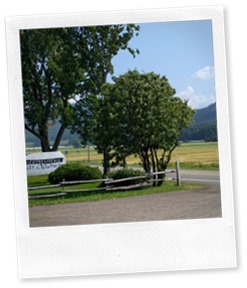


![Select_API_App[3] Select_API_App[3]](https://blogger.googleusercontent.com/img/b/R29vZ2xl/AVvXsEiz6Kk4DnxyehjP9Da0sYqwMWtBSqoMmXIYPDgYBcrPsSpnpnIs3N_2e4nPx0WbDk2qCTFz5MggorwU1a8HnWn-efYc75uIvlifWLbxDMABiByAlsNBlzXF1vI_i9Zx6LePt4p9tnMuHoc/?imgmax=800)