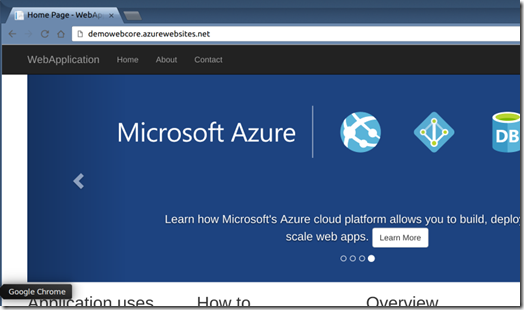Every Monday, I share my reading notes. Those are the articles, blog posts, podcast episodes, and books that catch my interest during the week and that I found interesting. It's a mix of the actuality and what I consumed.
Programming
- 6 Blazor component libraries to speed up your development (Jon Hilton) - Nice list of libraries some are free other not, depending on your needs and requirements.
- Cookies and Consent in ASP .NET Core 3.1 (Shahed C) - This post explains how to implement cookie consent as a professional.
- EF Core Tips: Make sure to call Update when it is needed! (Arthur Vickers) - Good to know.
- Hide Your Secrets in VS Code with Cloak (John Papa) - What a fantastic extension! Areally think it will become a must for anyone doing presentations...
- User Registration with ASP.NET Core Identity - Code Maze (Marinko Spasojevic) - A nice tutorial that explains how to build from scratch our own login (registration).
Databases
- Using ASP.NET Core 3.0 Identity With MySQL (S.Ravi Kumar) - A simple tutorial that provides a step by step explanation to configure or MySql
Podcast
- Myself: It's not weird at all (Hanselminutes - Fresh Talk and Tech for Developers) - I nice episode much longer than the usual, but the guest is also special... It's Scott. During a Live Stream on Twitch it the Live Coders... People suggest making a podcast episode of the interview... I couldn't agree more.
- The Power of Humor in Tech with Chloe Condon (Screaming in the Cloud) - Very refreshing episode with the awesome and very colorful Chloe. Nice show that goes to fast. Very interesting discussion about the non-traditional way to technical work, and its success.
- Gather Your Community or Get Left Behind—Mighty Networks and More (The Smart Passive Income Online Business ) - Nice episode that talks about what comes after blogging... The alternative to Facebook community and different opportunities to answer our graving of community and feeling of appurtenance.